Updated in June 2018.
Payroll cards are prepaid cards that are offered by employers as a way for workers to receive their wages. Each pay period, the employer deposits wages directly into each employee’s payroll card account. The ITS Payroll Card from Central National Bank is one such card. Cardholders can manage their payroll card accounts anytime and anywhere by logging in at www.itsmypayroll.com. In this simple step-by-step Prepaid Self Service Payroll login guide, we are going to show you how to log into www.itsmypayroll.com on a computer or mobile device.
Prepaid Self Service Payroll Login Step-by-step Instructions
Here is how to log into the portal using a computer.
- Open your PC’s browser, and go to itsmypayroll.com.
- Once the web page loads, navigate to the “Account Login” section.
- Enter your card number in the field labeled “CARD NUMBER*”.
- Enter your access code in the last field.
- Click “Login” to complete the Prepaid Self Service Payroll login process.
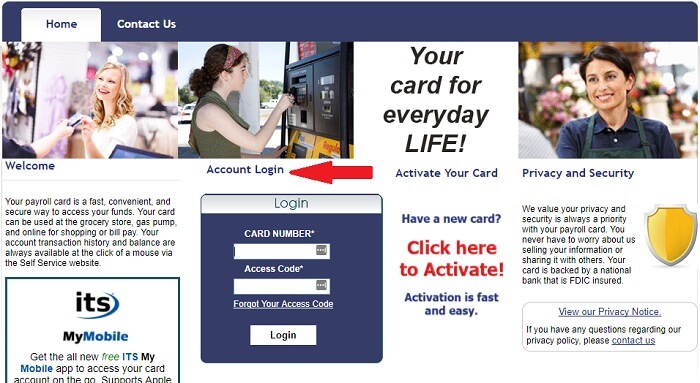
If you have a new card, you need to activate it first. Here’s how to do that:
- Go to itsmypayroll.com.
- Under the “Activate Your Card” section, click the red “Click here to Activate!” link.
- Enter your card number in the provided field.
- Click Submit to activate it.
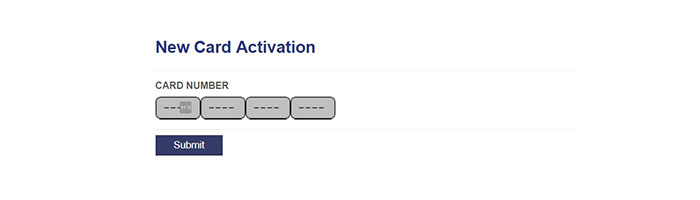
Prepaid Self Service Payroll Mobile Login Step-by-step Instructions
Cardholders can also sign into the portal using their mobile devices. Here are the steps:
- Open your device’s browser, and go to itsmypayroll.com.
- Find the “Account Login” section.
- Input your card number in the “CARD NUMBER*” field.
- Type in your access code in the “Access Code*” field.
- Tap “Login” to complete the Prepaid Self Service Payroll login process.
Prepaid Self Service Payroll Mobile Login Instructions for Apple Users
- Go to iTunes, and find the ITS MyMobile application.
- Follow your device’s prompts to download the app.
- Install the app, then open it.
- Enter your card number in the “Card Number” field.
- Enter your access code in the next field.
- Enable the “Remember Credentials” feature to make future logins fast.
- Tap “Log In” to get to your account.
Prepaid Self Service Payroll Mobile Login Instructions for Android Users
- Go to Google Play Store, and search for the ITS MyMobile app.
- Download the app.
- Install the app, then open it.
- The homepage will appear. Enter your card number in the first empty field.
- Enter your access code into the second field.
- Enable the “Remember Credentials” feature if you want your device to store your login details.
- Tap “Log In” to complete the Prepaid Self-Service Payroll login process.
Prepaid Self Service Payroll Login Customer Support
One of the most common problems that cardholders encounter during the login process is a forgotten access code. If you can’t remember your access code:
- Go to www.itsmypayroll.com.
- Click on the “Forgot Access Code” link.
- Enter your card number in the spaces provided.
- Click on the blue “Submit” button.
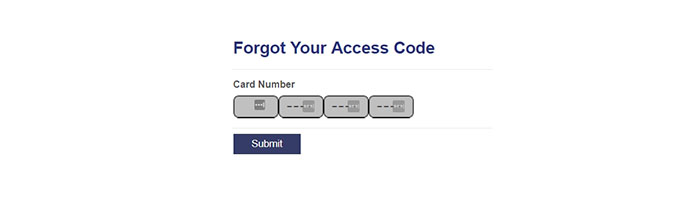
- Enter your phone number in the “Phone Number” field.
- Click on the “Submit” button to complete the access code retrieval process.
If you have any further issues regarding the Prepaid Self Service Payroll login process, please complete this form. Once submitted, a member of the support team will respond to you within a few hours. Below, we provide other important resources.
ITS Prepaid Card Address: Central National Bank & Trust Co, PO Box 3003, Enid, OK 73702
ITS Prepaid Card Email Address: customerservice@cnb-ok.com
If you also have a card issued by MetaBank, you might be interested in our Money Network Card Login Guide.

Leave a Reply