PerYourHealth is a system that allows users to pay their health care bills online. The system is owned by the McKesson Corporation, an information technology and healthcare services company based in California. A member can only use the system to make payments if his/her health care provider is enrolled in PerYourHealth. If your provider is enrolled in the program, you can set up your PerYourHealth account and log in following these PerYourHealth login steps.
PerYourHealth Login Step-by-step Instructions
In this section of the login guide, we will show you how to log into the PerYourHealth portal using a computer.
- Launch your computer’s internet browser, and go to www.peryourhealth.com.
- After the page has loaded, you will see a blank field.
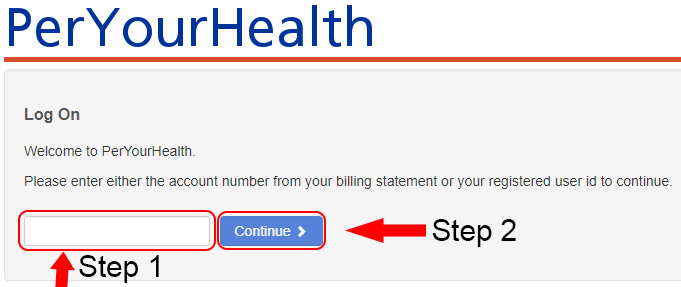 Enter your registered user ID or the account number from your billing statement.
Enter your registered user ID or the account number from your billing statement.- Click on the blue “Continue” button.
- A new page will appear. Enter your password in the field provided.
- Click on the “Log In” button to complete the PerYourHealth login process.
PerYourHealth Mobile Login Step-by-step Instructions
Here are the steps for signing into the portal via a mobile device. Note that PayYourHealth does not have dedicated mobile apps. As a result, you will need to use the steps below to access your account on the go.
- Open your device’s browser, and visit www.peryourhealth.com.
- The login page will be displayed. Type your account number (the one on your billing statement) or your registered user ID in the available field.
- Tap the blue button marked “Continue” to proceed to the password entry page.
- Input your password in the field provided.
- Tap the “Log In” button to get to your account.
PerYourHealth Login Customer Support
If you’ve lost or can’t remember your password, follow these simple steps to create a new password:
- Go to www.peryourhealth.com.
- Enter your user ID or billing account number in the space provided.
- Click on the “Continue” button.
- On the new page, locate the “Forgot Password” link. Click on it.
- A new page will be displayed. Enter the email address you chose when you signed up for your PerYourHealth account.
- Click on the “Submit” button.
- McKesson will send you an email. Use the instructions in the email to reset your password.
If you know your password, but it isn’t working:
- Check that you are typing the password without unnecessary spaces or special characters.
- Confirm that you are entering the password in the correct case.
Ensure that you are using a supported and up-to-date version of your browser when logging into the platform. PerYourHealth recommends that you use the most recent versions of popular browsers such as Mozilla Firefox, Internet Explorer, and Google Chrome. Also, enable cookies and disable plug-ins.
Contact a PerYourHealth customer care representative using the information below if you find it difficult logging into your account.
McKesson Contact Us Page
McKesson Phone Number: (415) 983-8300
McKesson Mail Address: One Post Street, San Francisco, CA, 94104
McKesson Social Media Channels: Facebook, Twitter
Related Login Guide: MakeMedical Payments
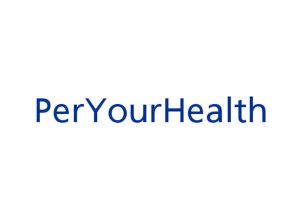
Leave a Reply